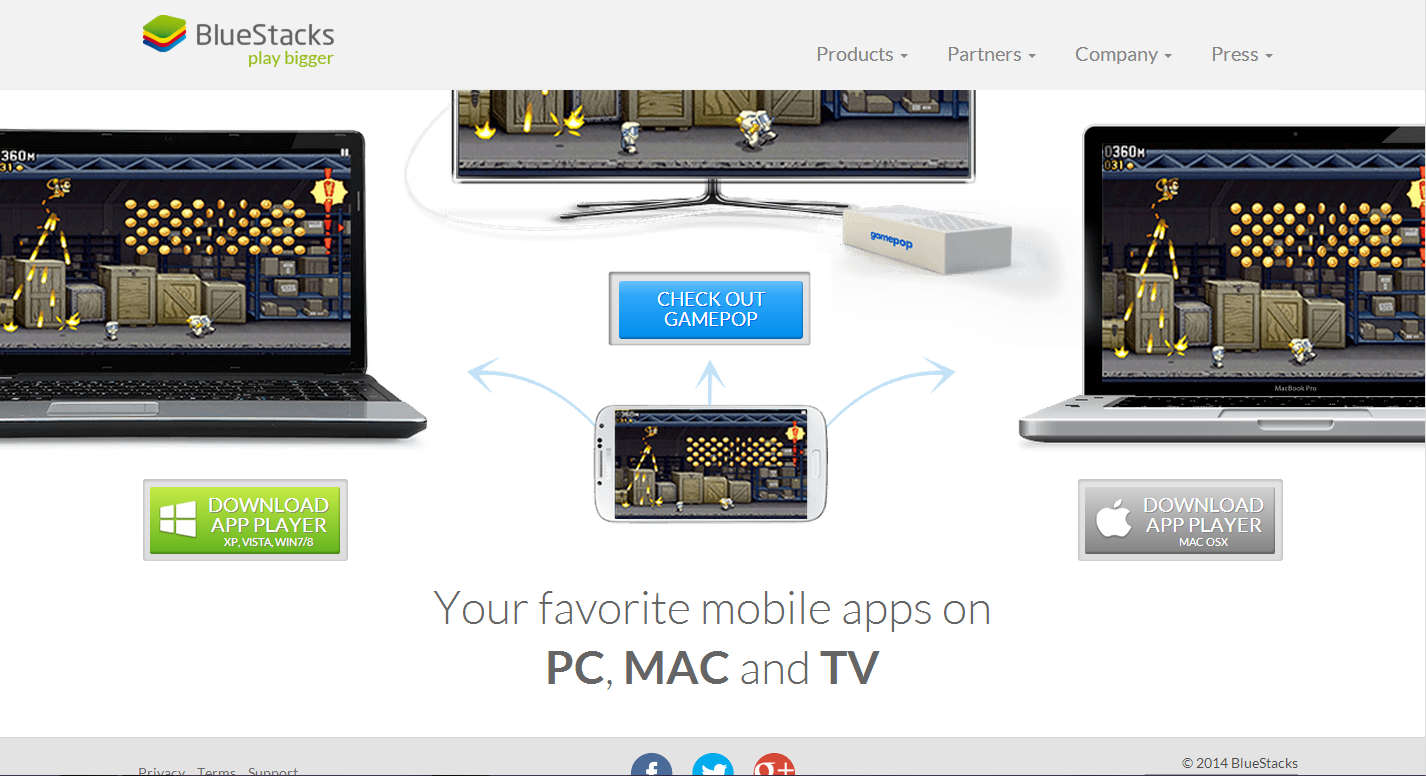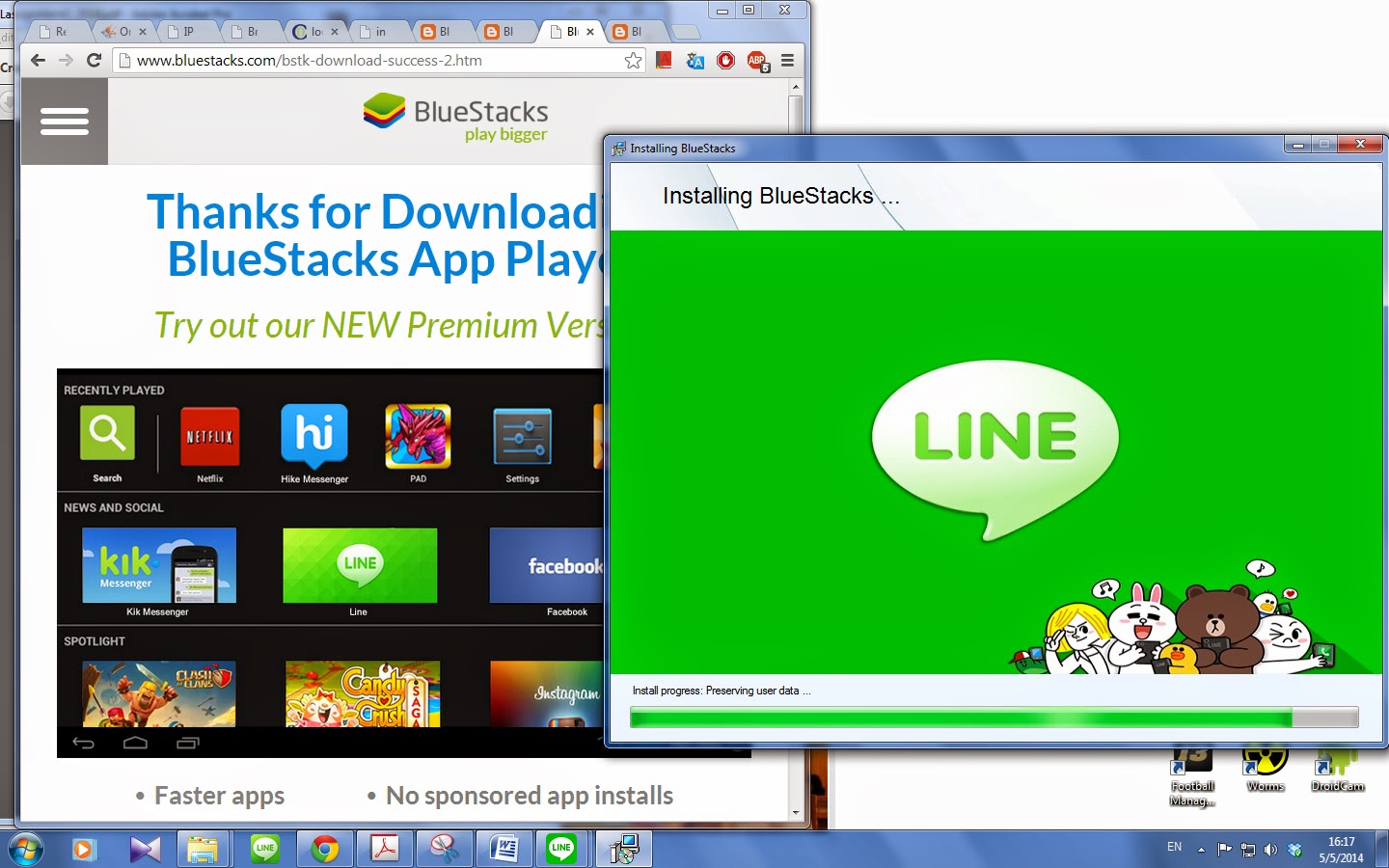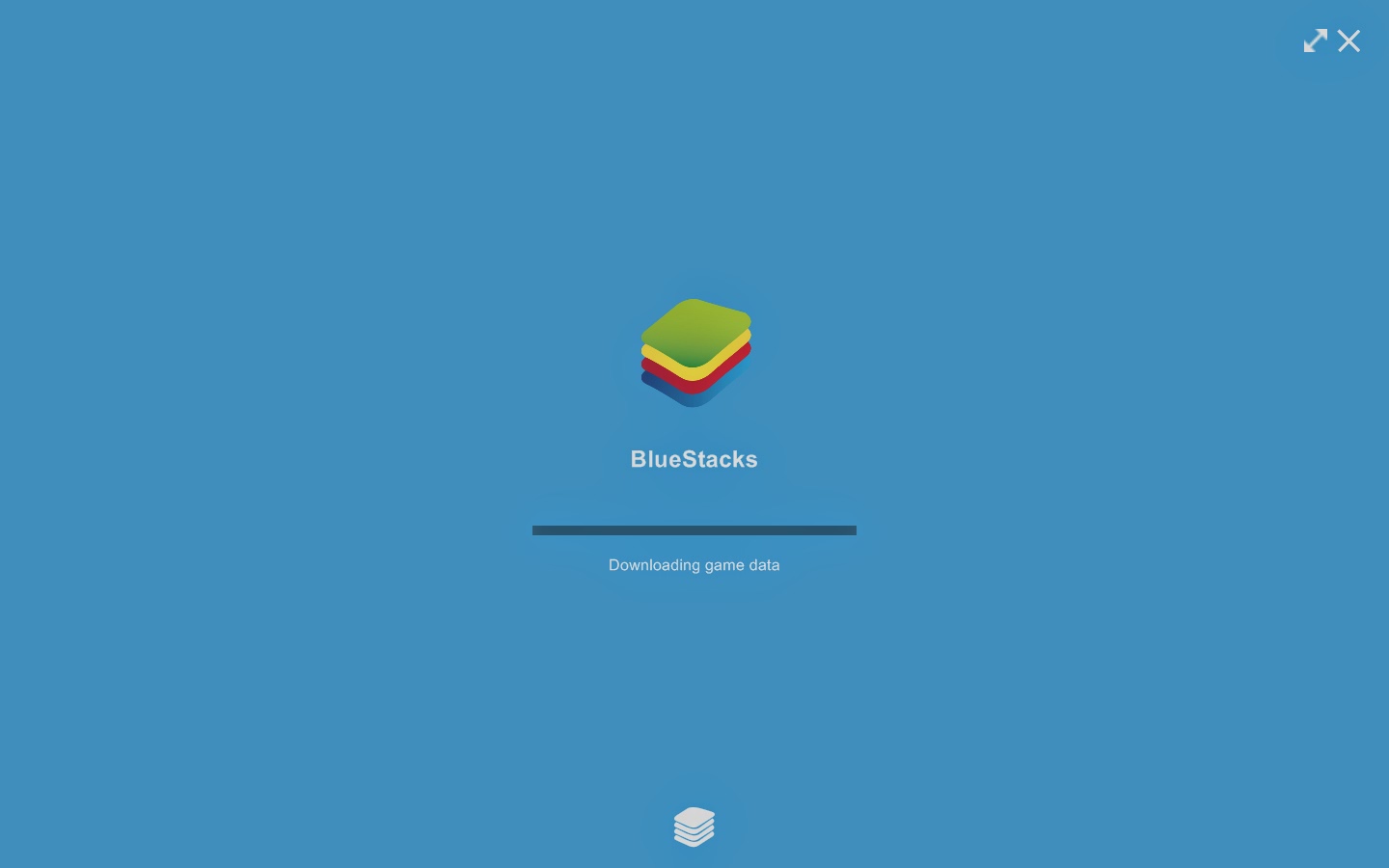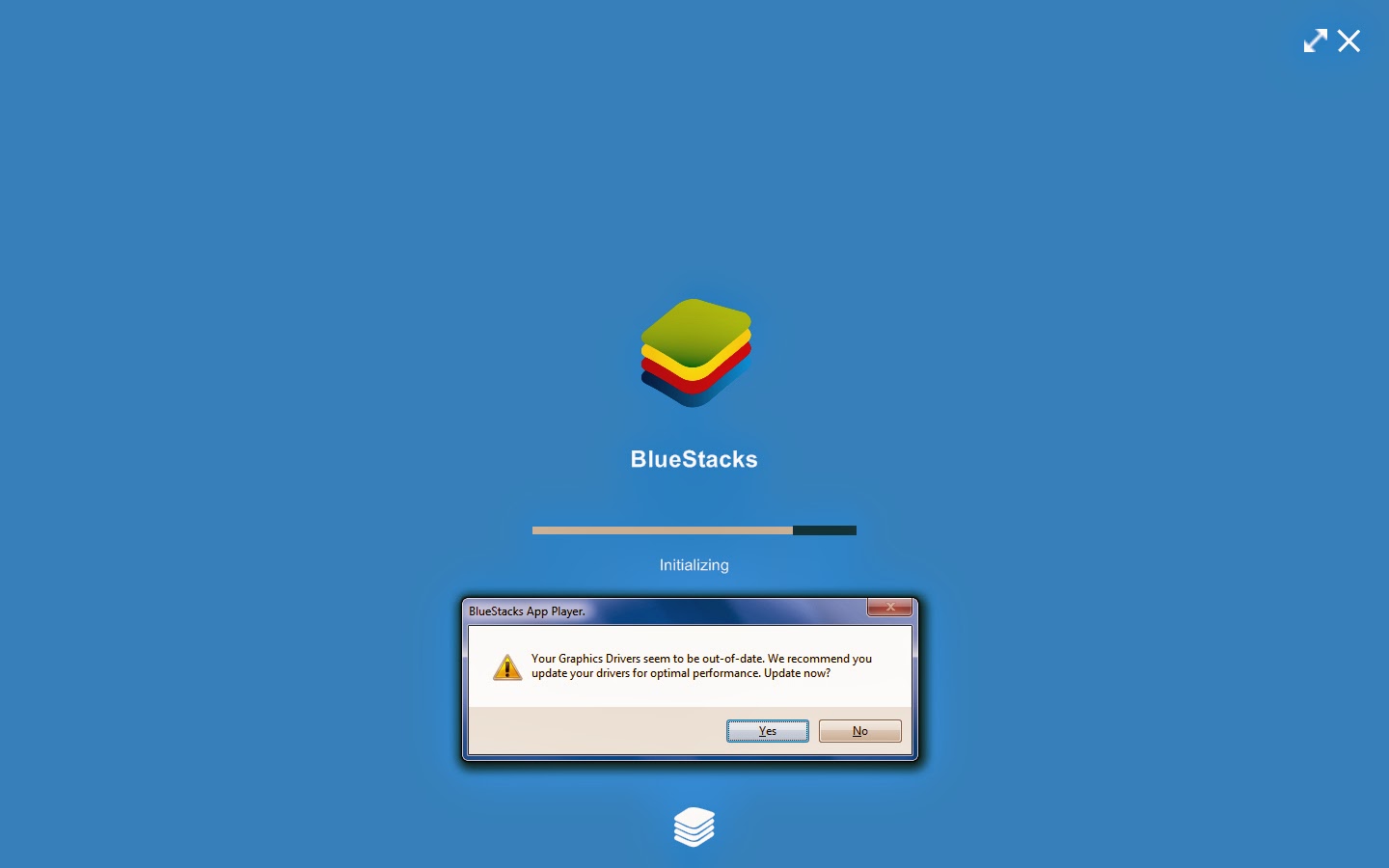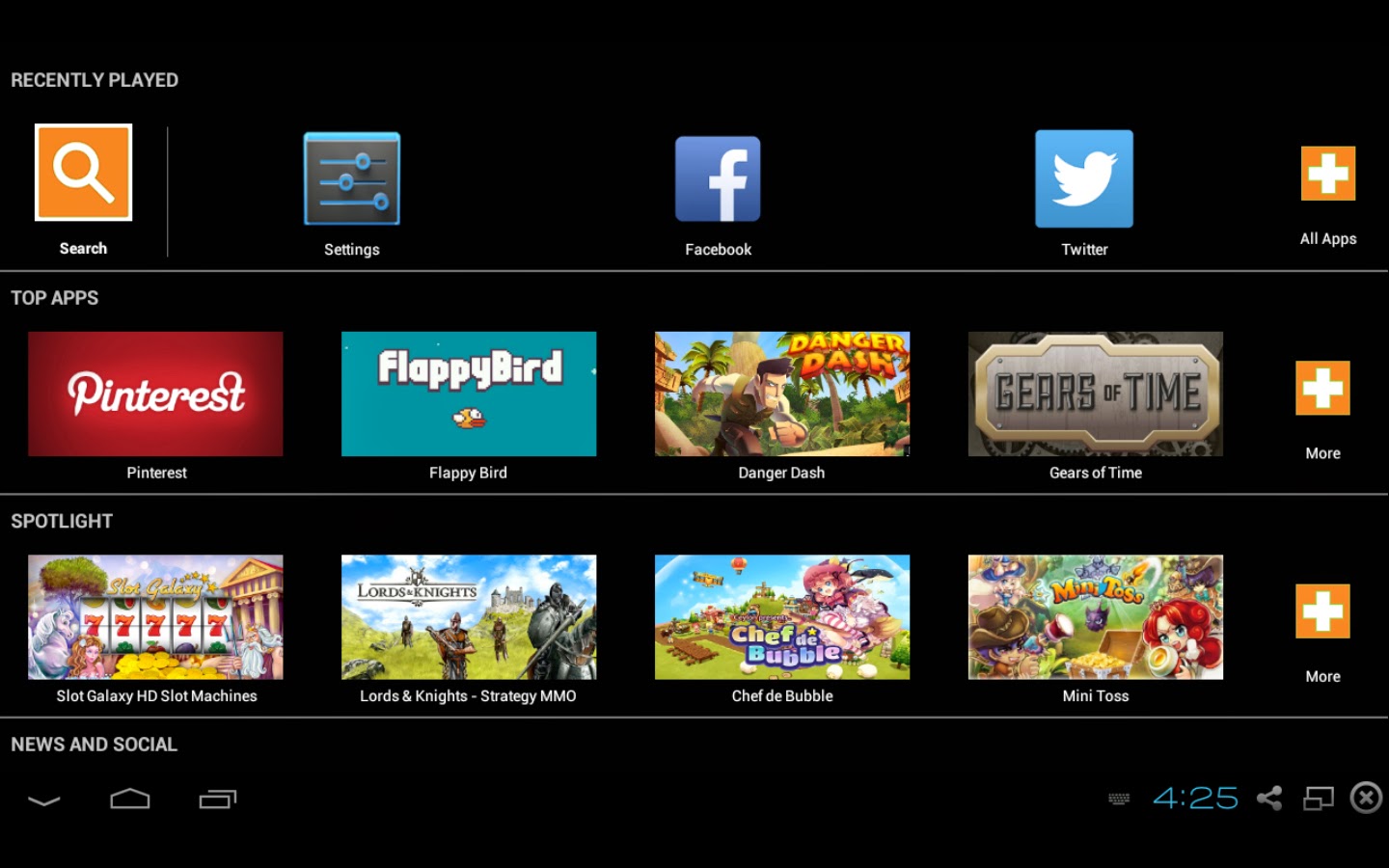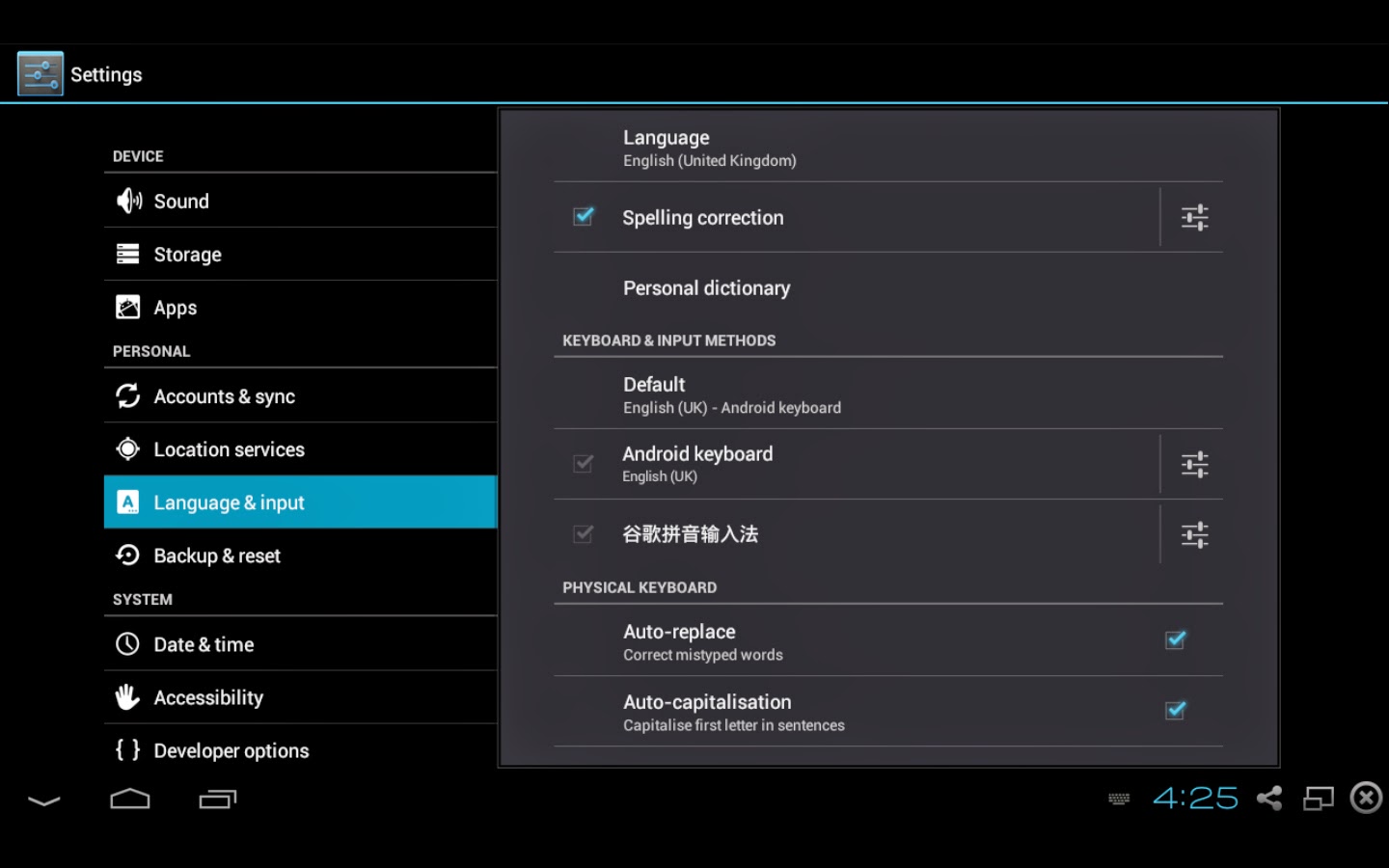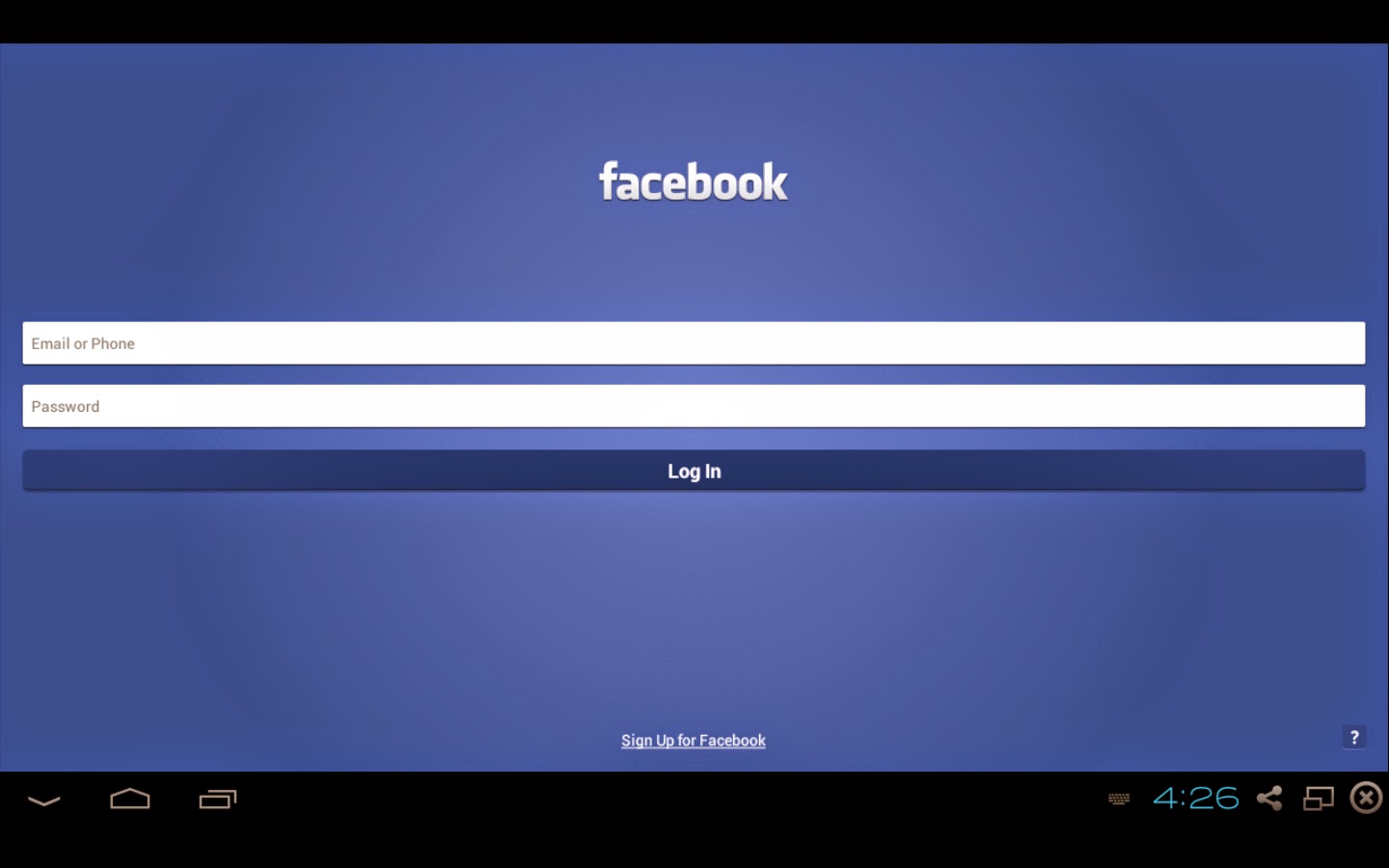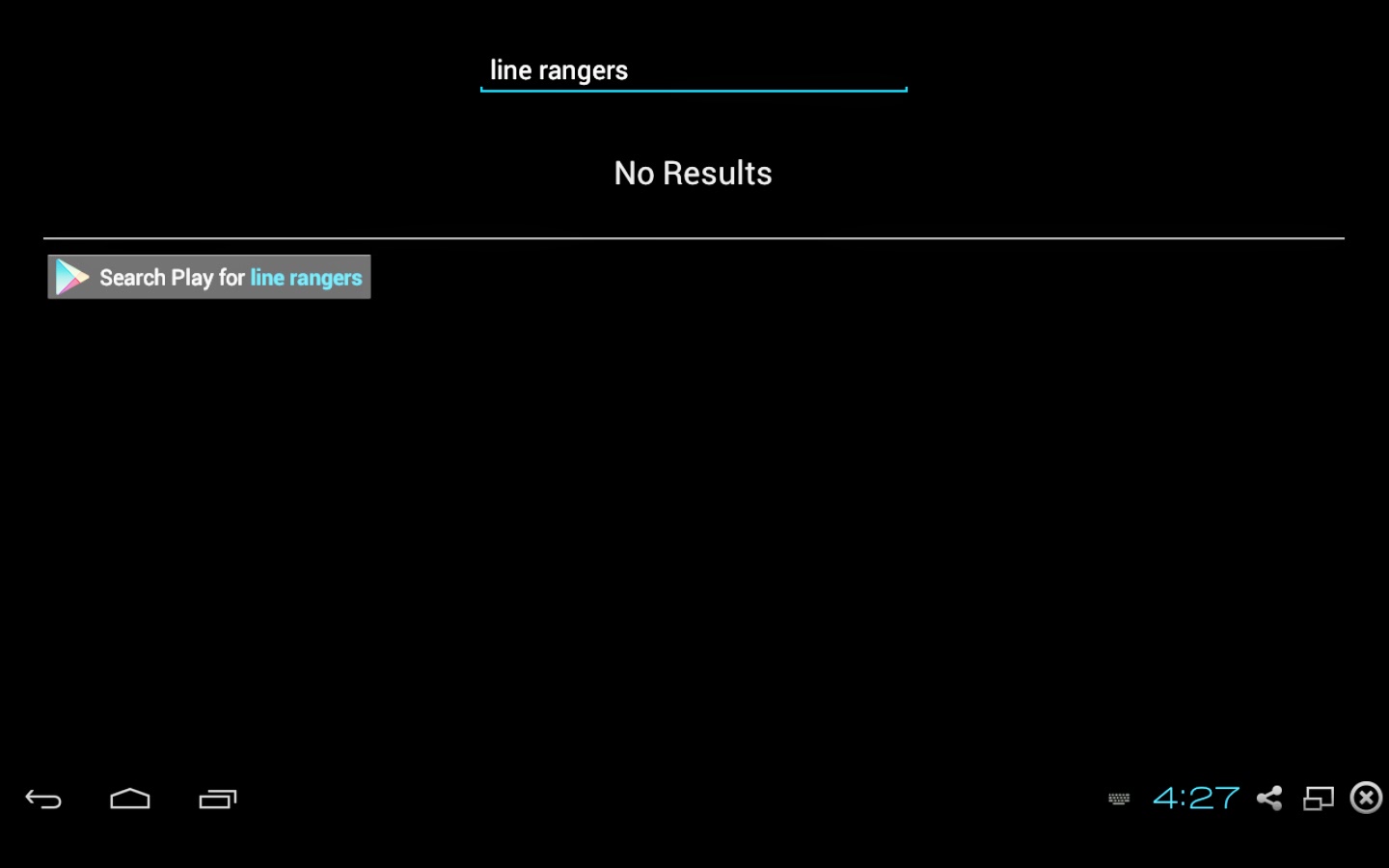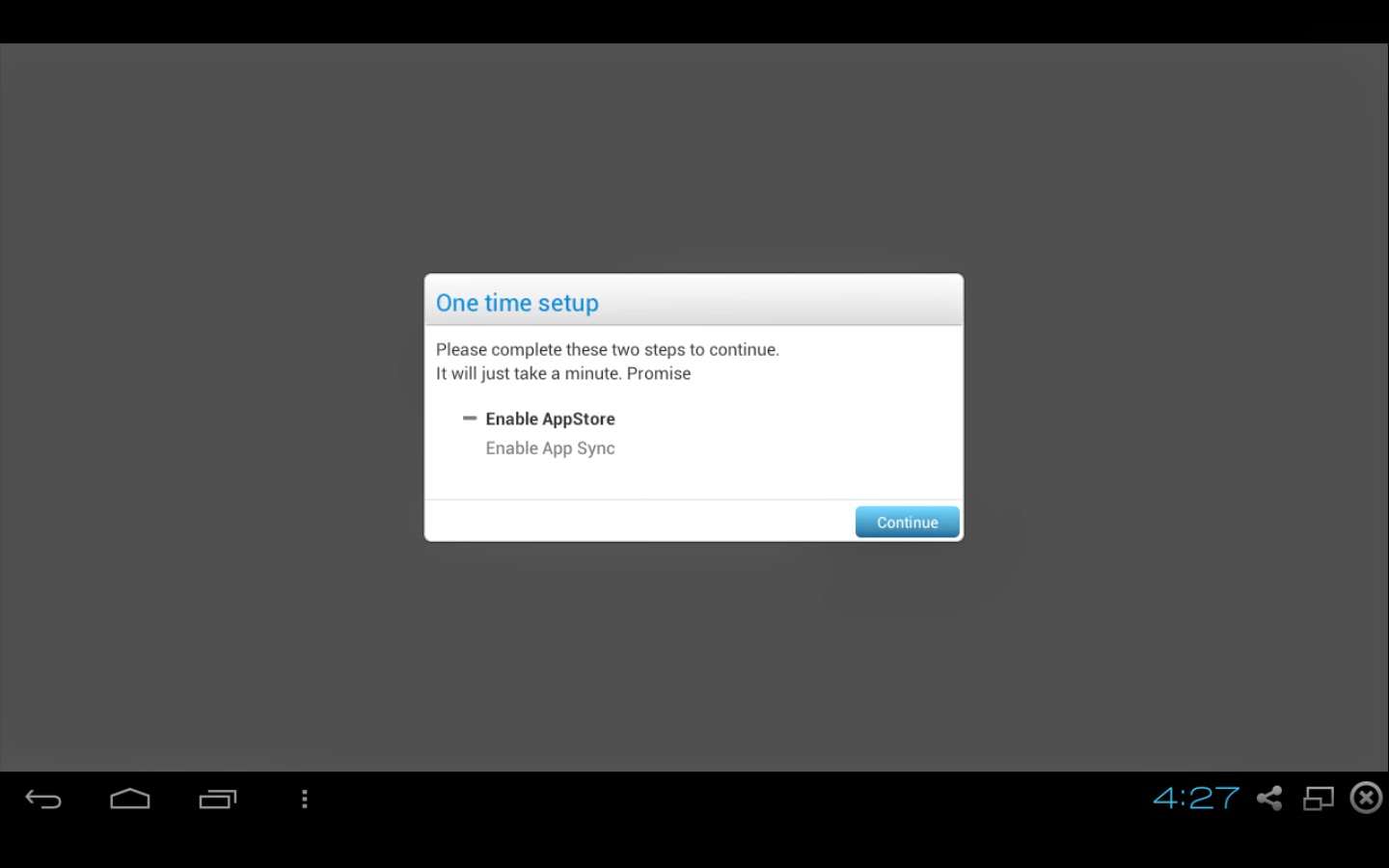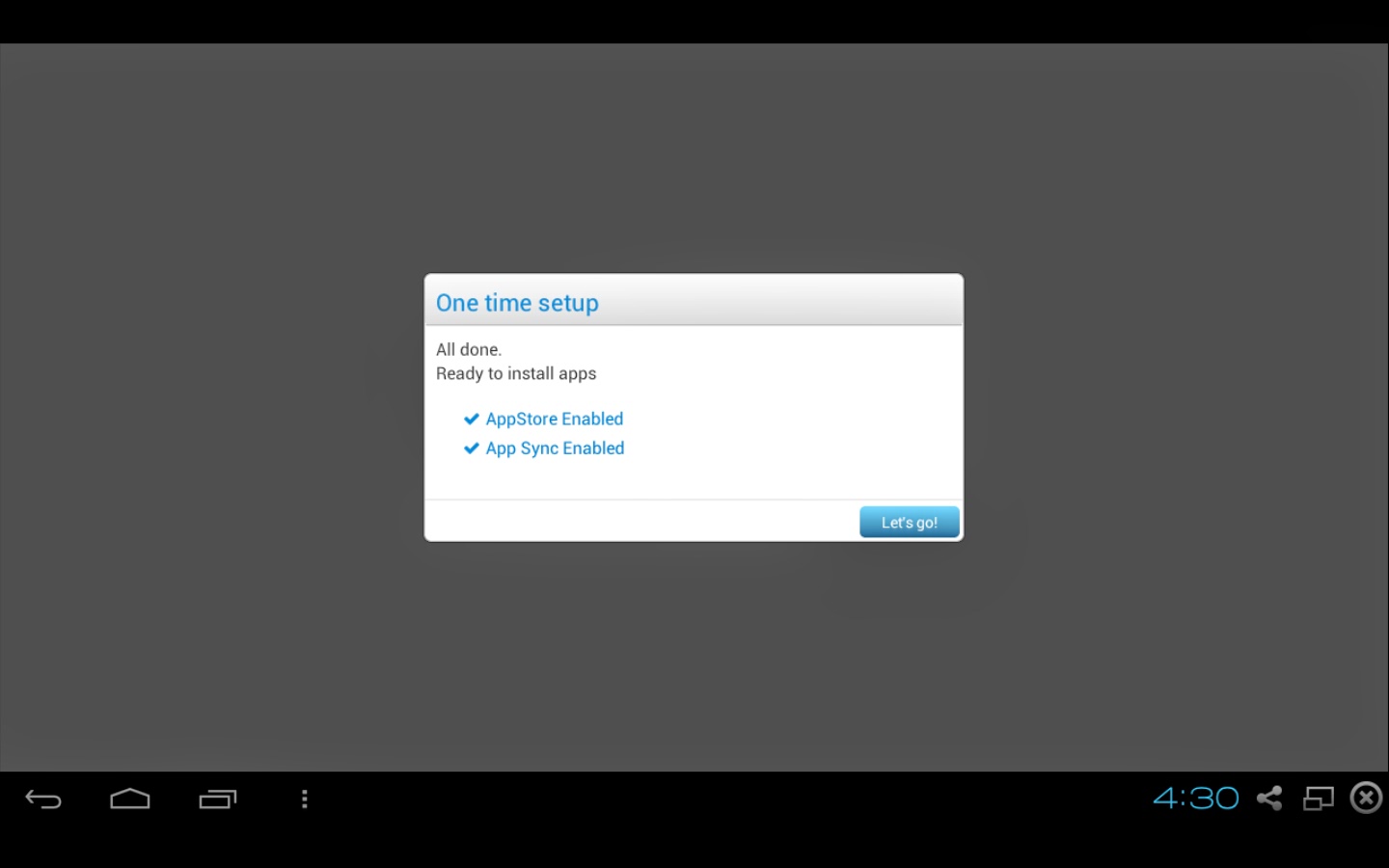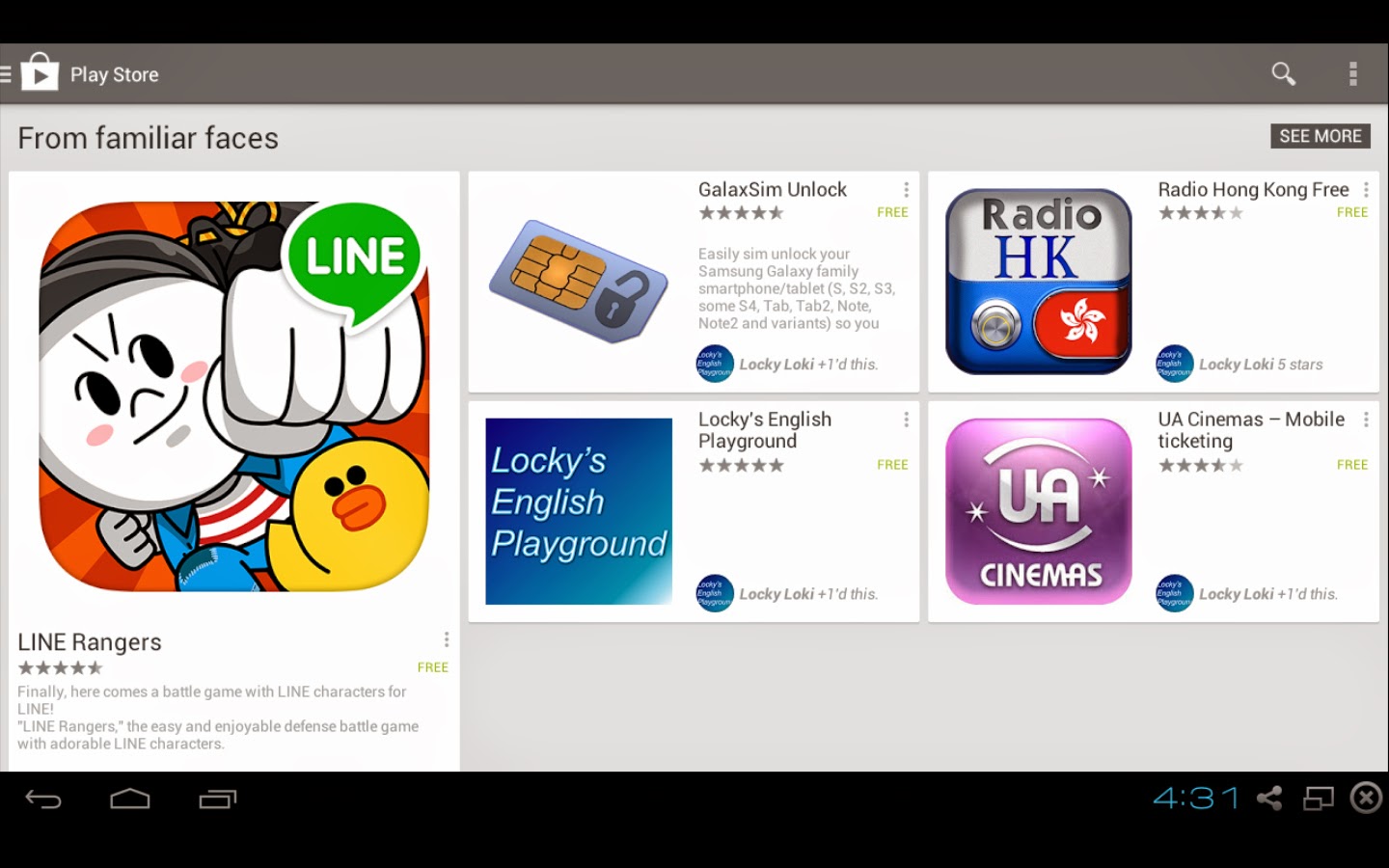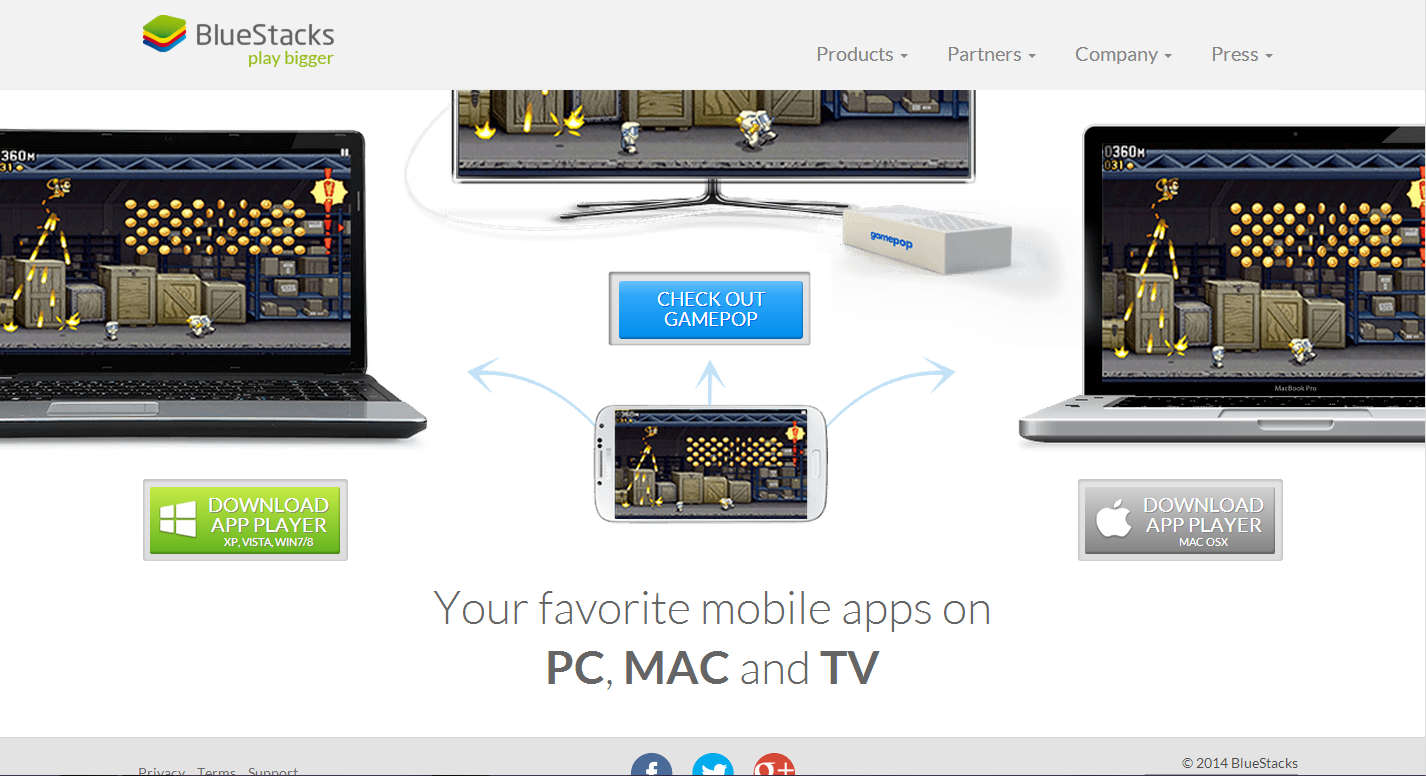 |
| Image from BlueStacks |
Have you ever wanted to run your Android apps on PC? Well, today is your lucky day! Because I'm gonna teach you how to do just this! The sweetest thing about this is, it is really easy and even if you are not an Android fanboy, you can still do this even you don't own a single Android smart device.
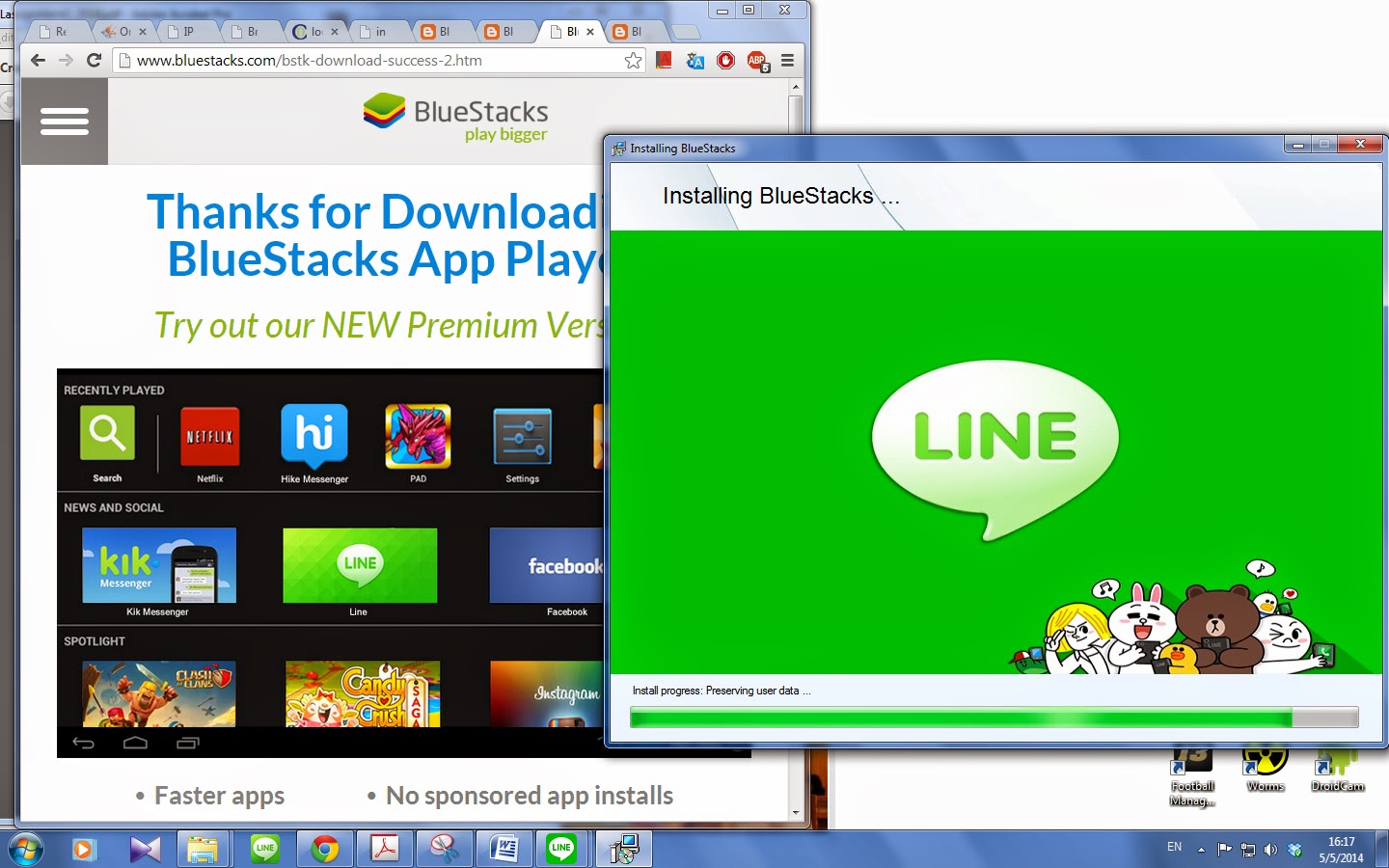 |
Downloaded and installing
Image from Locky's English Playground
|
First, you need to download
BlueStacks, which is kind of like an Android platform (simulator) from their
official website. Install it like all other PC programs.
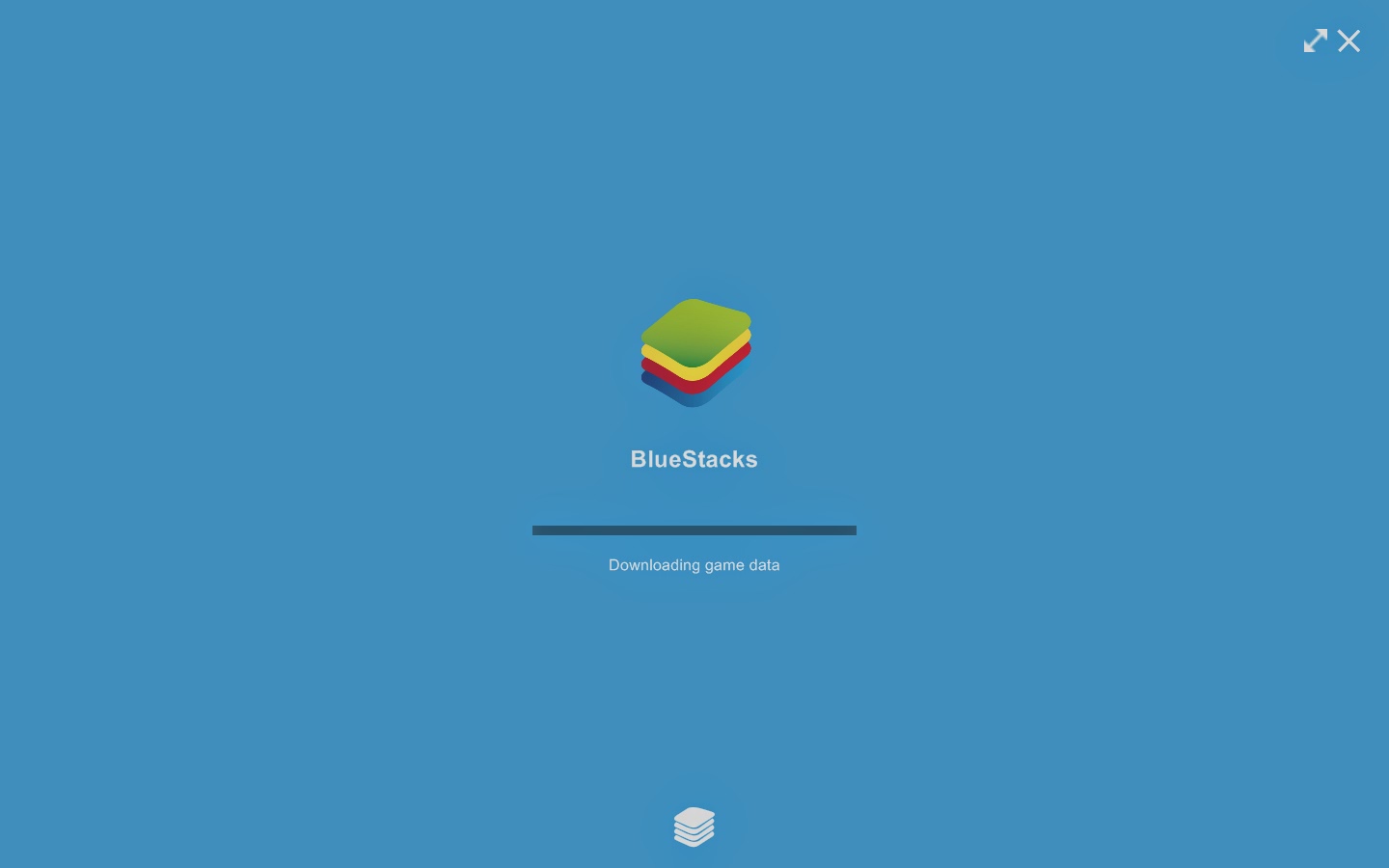 |
| Image from Locky's English Playground |
After that your screen will turn blue with the BlueStacks logo in the middle. Don't panic. It is just a program running on your desktop at full screen.
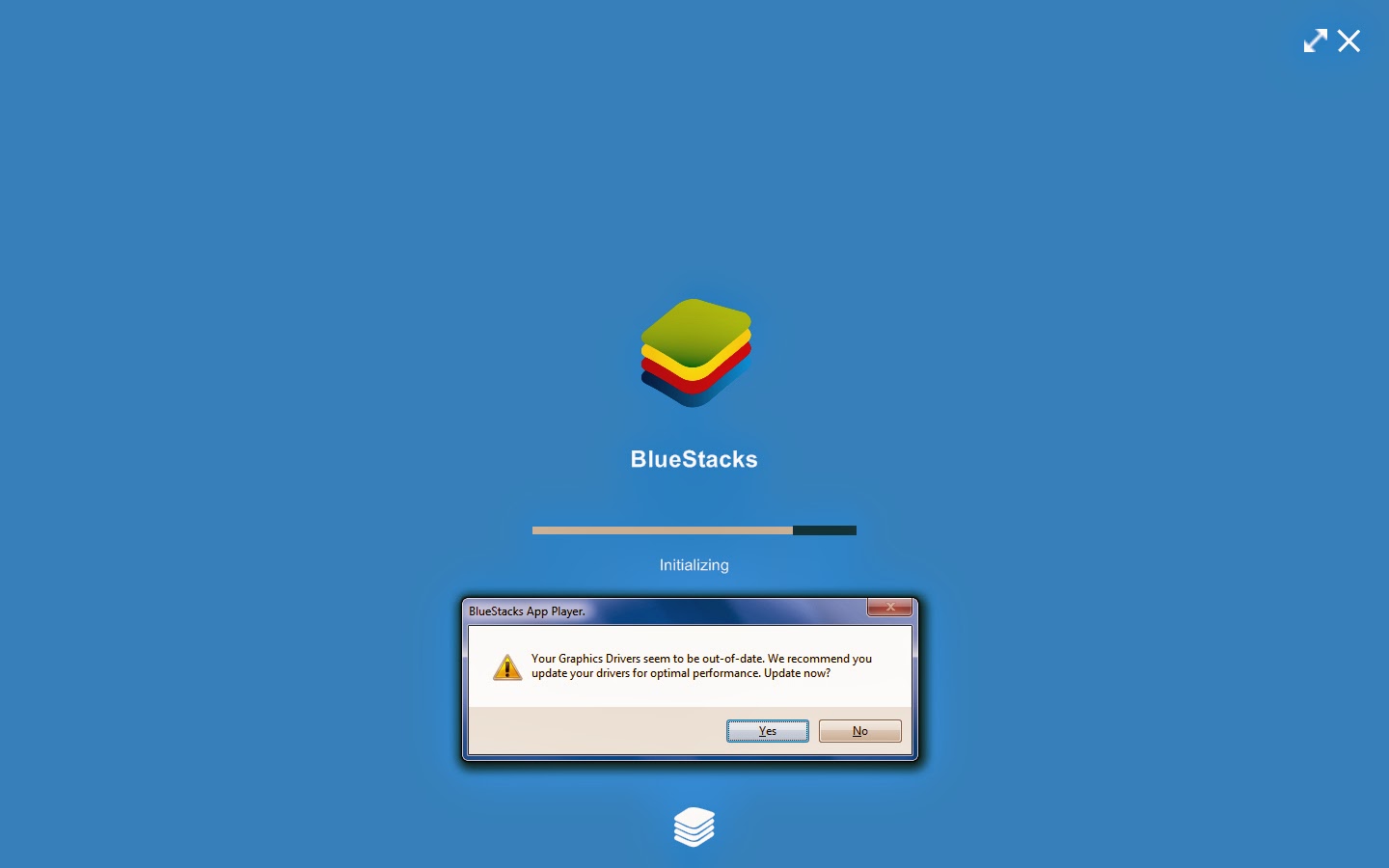 |
Update drivers please
Image from Locky's English Playground |
If it asks you to update your display card driver, do it, though you can do it later as well, which I did.
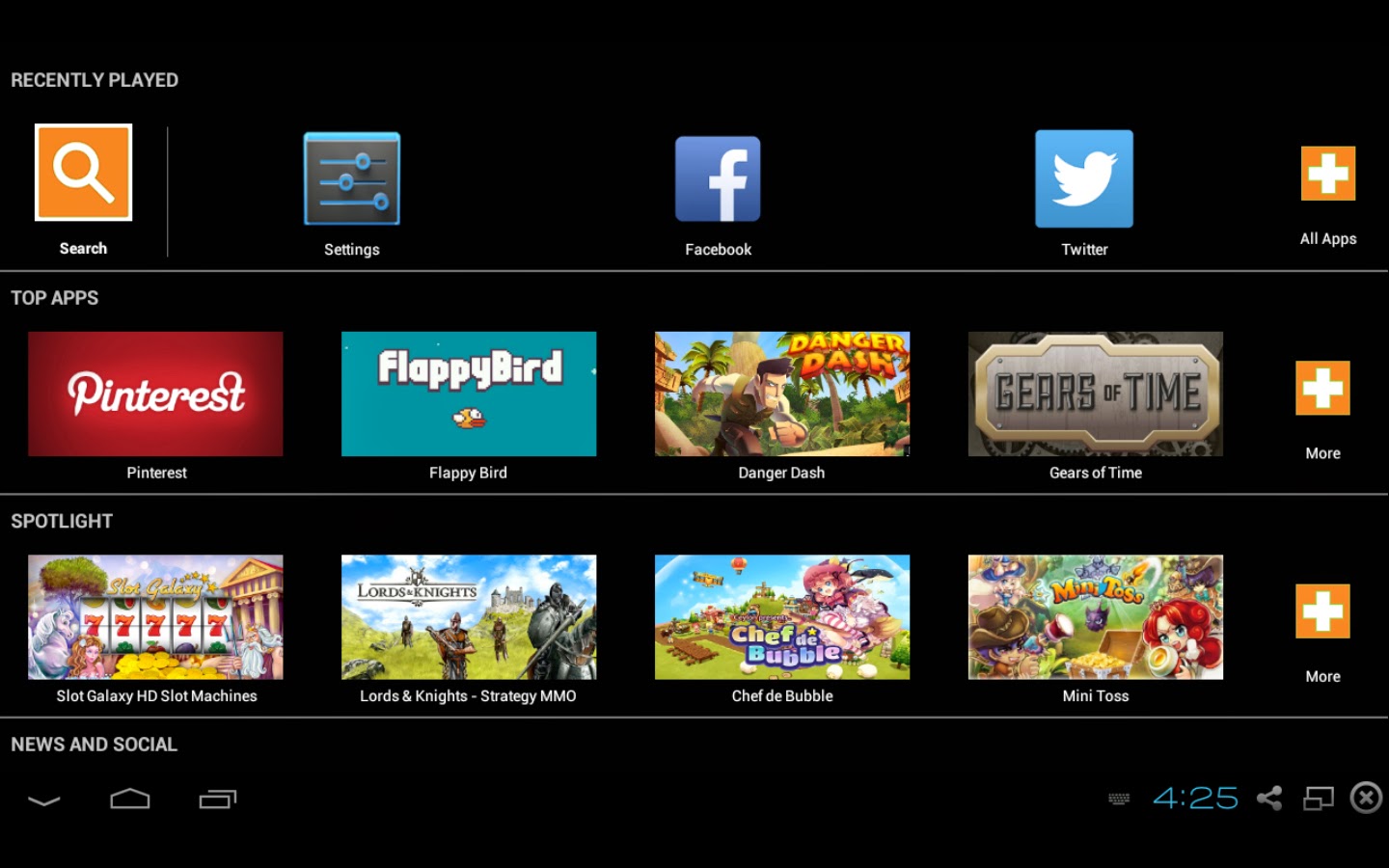 |
The home screen
Image from Locky's English Playground |
From all those buttons on the bottom left and right, you know you are running Android on PC. For me, I will go to Settings first to change the language to English.
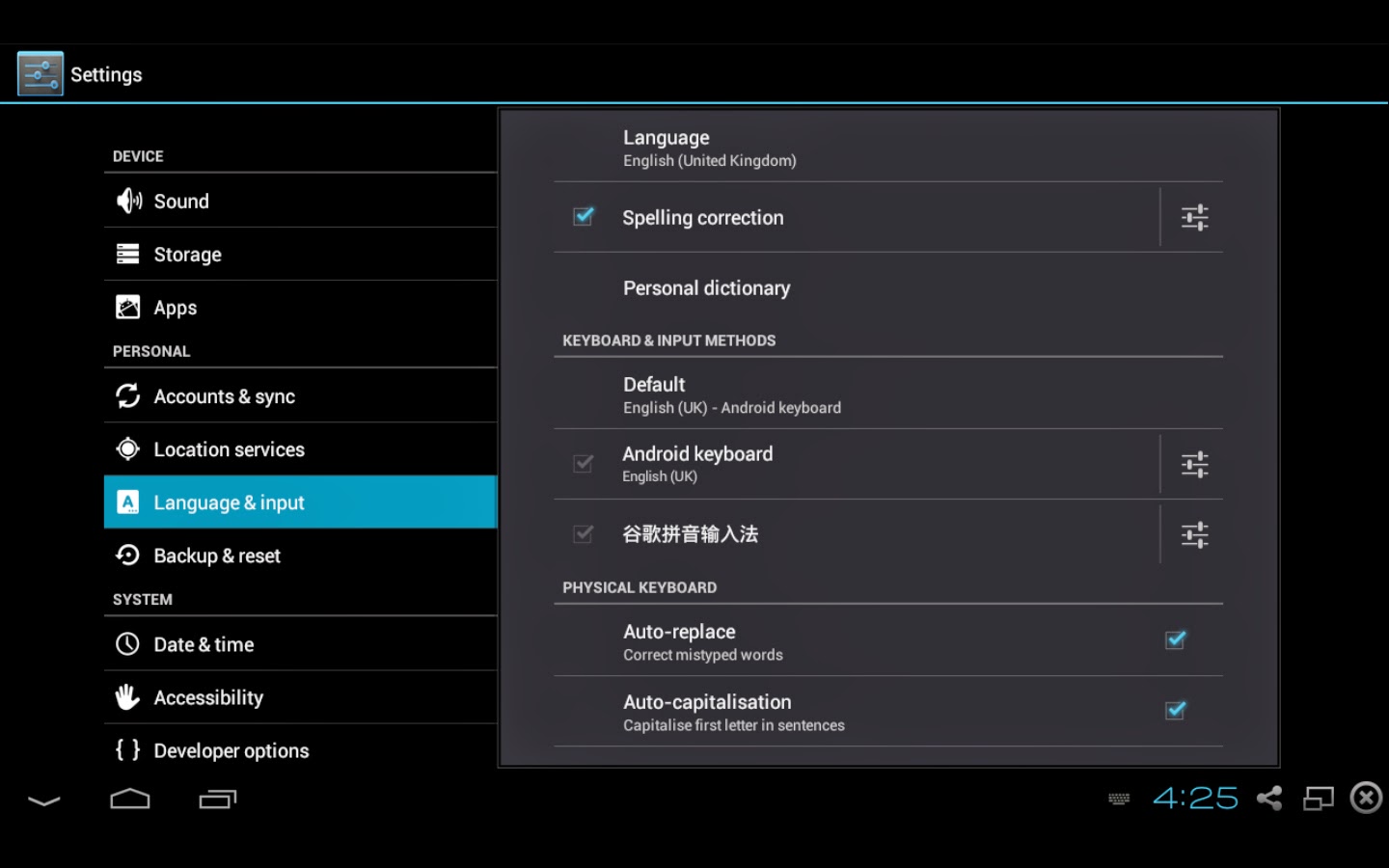 |
Under Settings
Image from Locky's English Playground |
Under the hood, it is just like an Android tablet, except that you can't see the Android version.
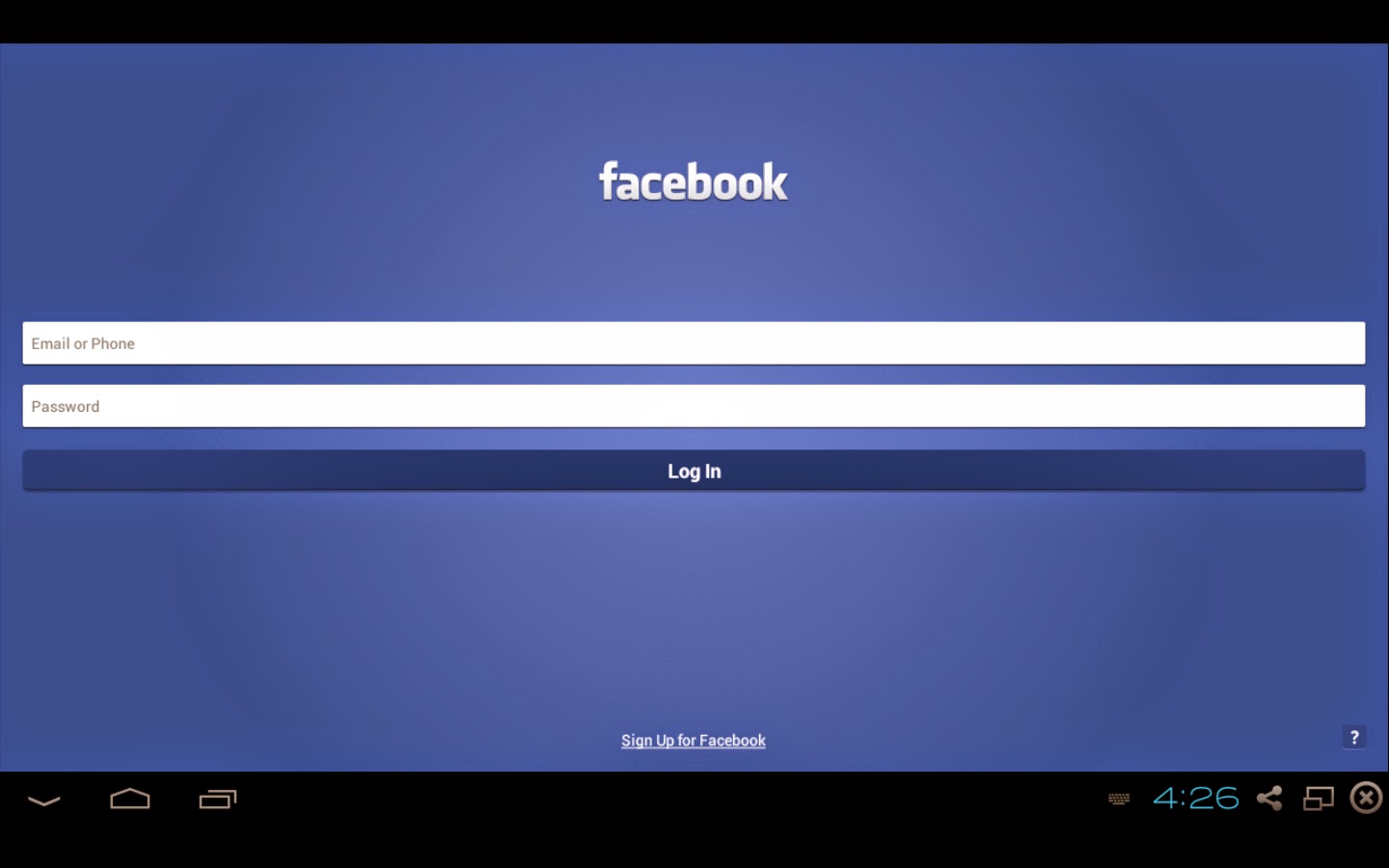 |
Facebook? Not for me
Image from Locky's English Playground |
By default, there is a Facebook and Twitter app installed, though I have no idea why anyone wants to use them on BlueStacks because they are dead slow to load. You might as well just directly go to the page with your PC browser.
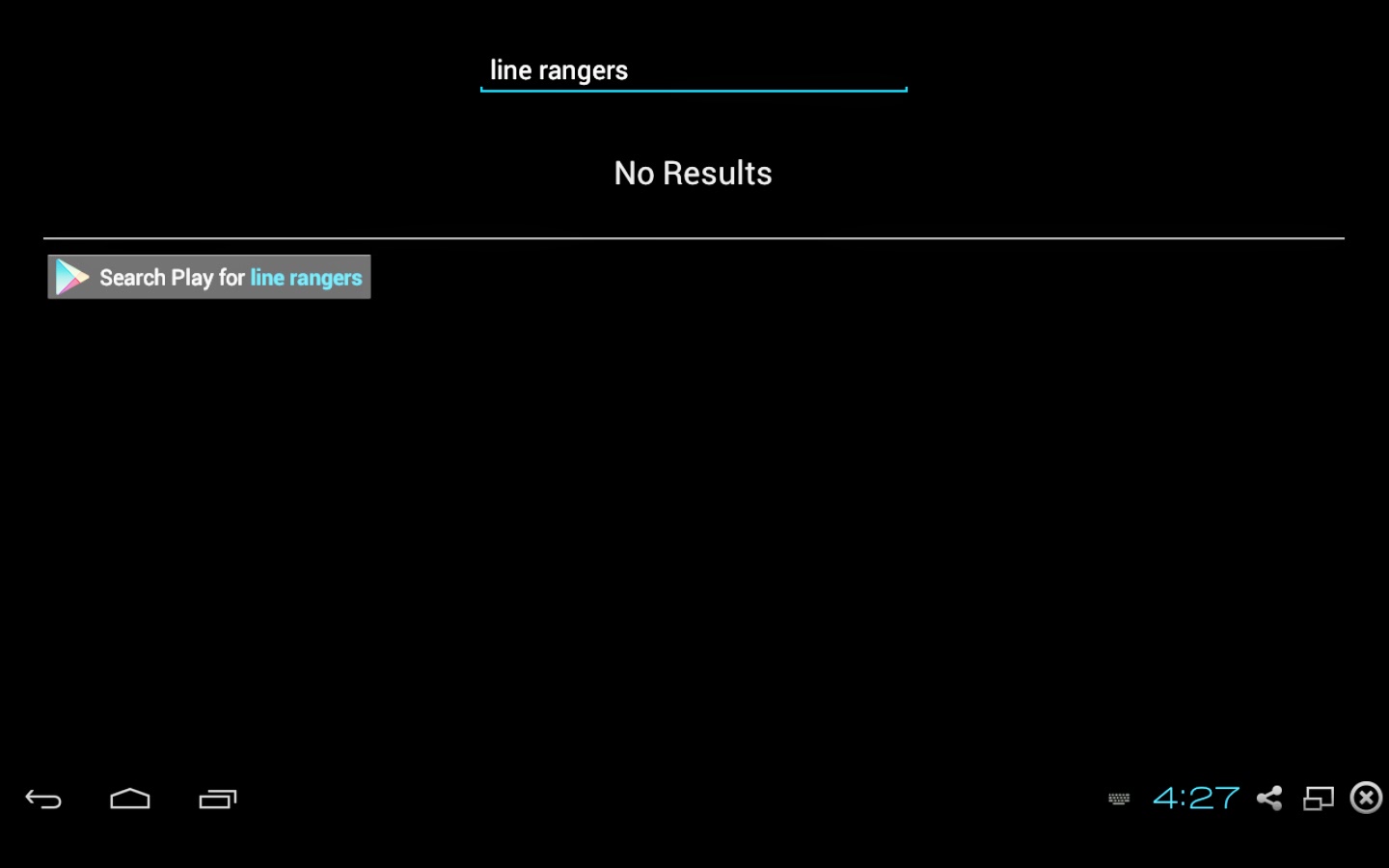 |
Finding your own apps
Image from Locky's English Playground |
That's why I want to search for my other apps. You know my favourite app is LINE but I wouldn't install LINE either because LINE has a PC version which runs much faster. I wouldn't install Whatsapp also because you can only run the same account on one device. You might want to continue if you have 2 Whatsapp account though. So as a popular example, I choose to search for LINE Rangers, a really popular game these days. Type line rangers and you find "No Results", that's because you haven't installed it, so you want to click "Search Play for line rangers" button.
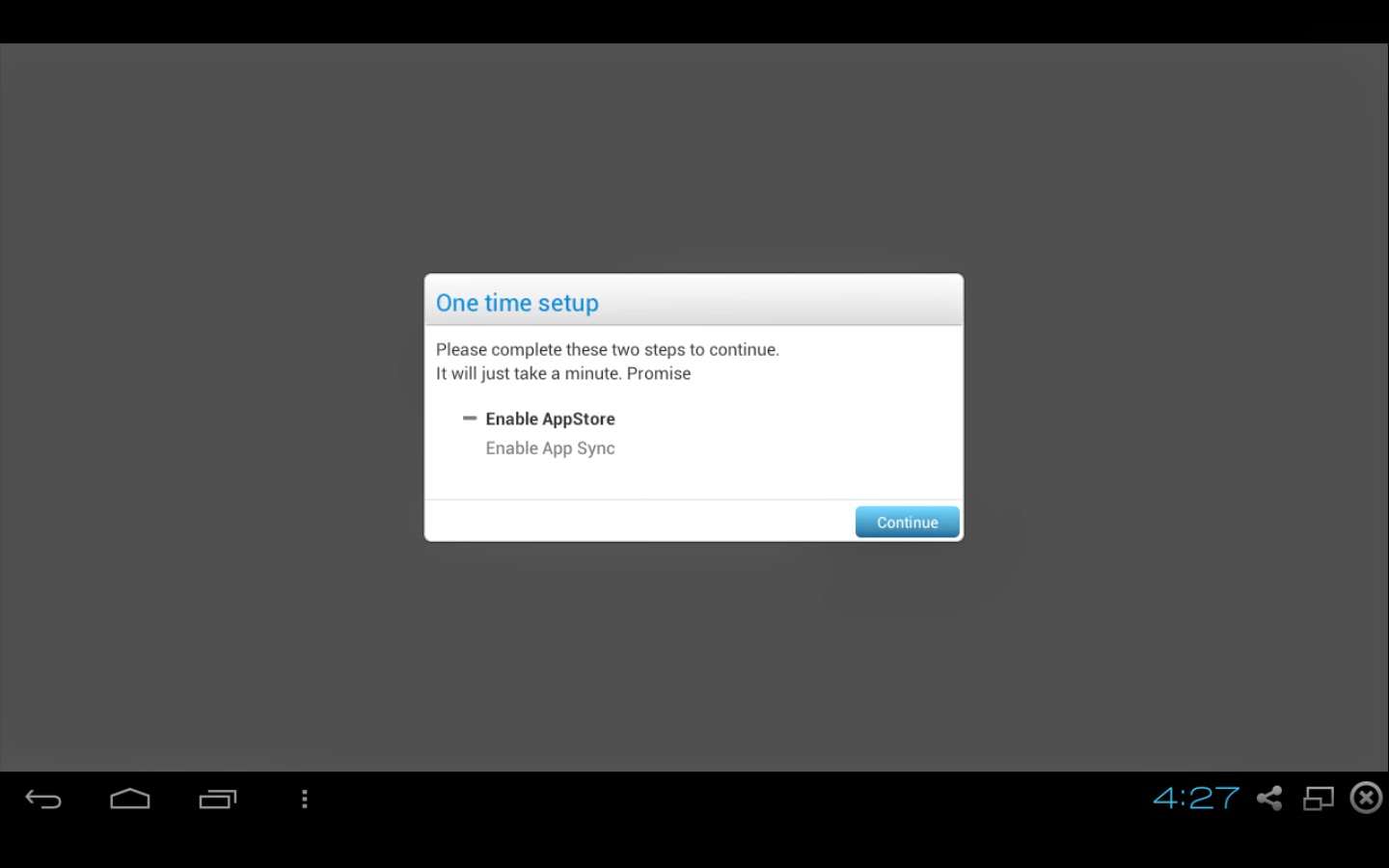 |
One time setup before getting to Google Play
Image from Locky's English Playground |
Use your Gmail account to do this one time setup, follow the instructions and press continue.
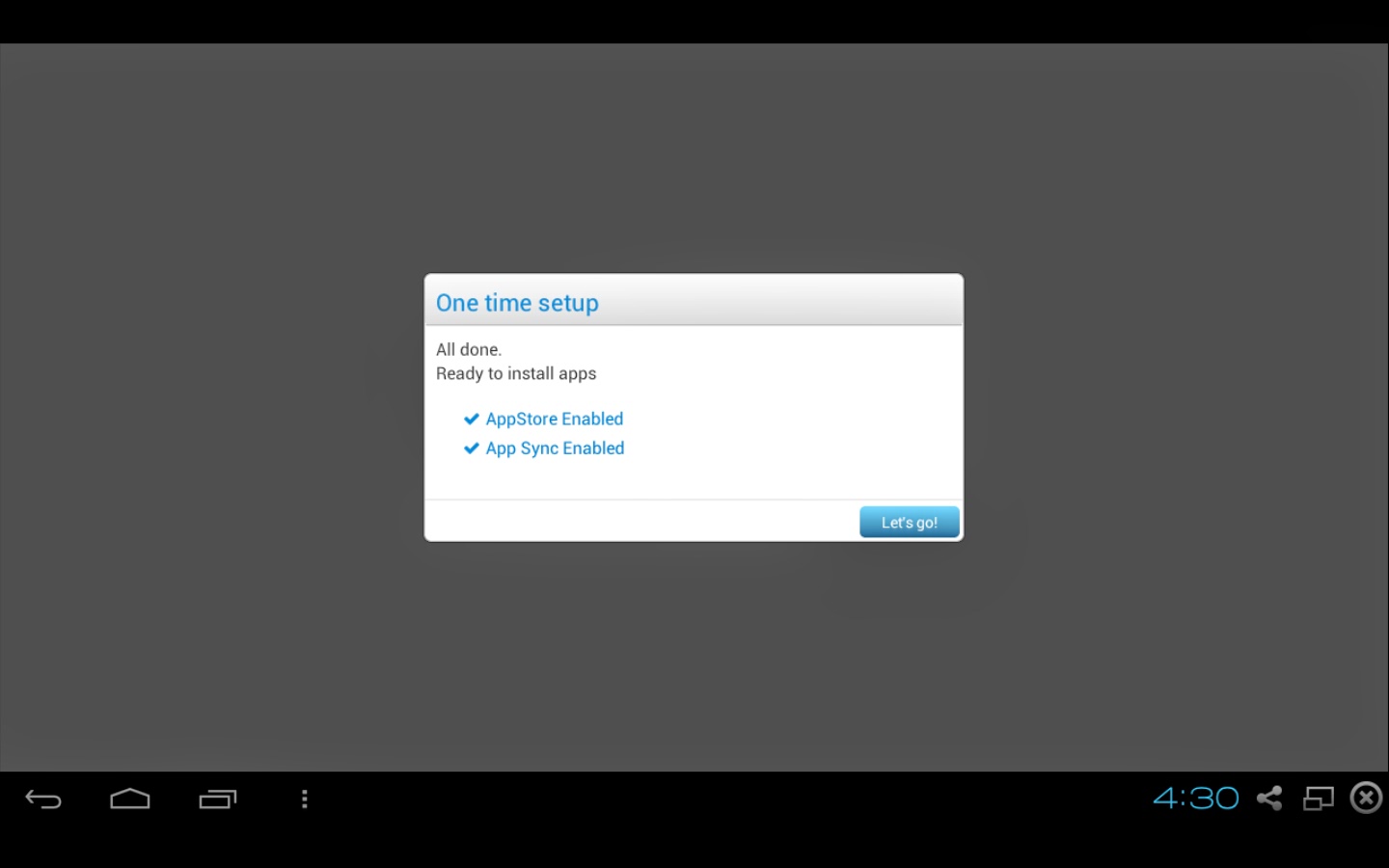 |
All done!!
Image from Locky's English Playground |
One AppStore and App Sygn are enabled, you press "Let's go!" and WAHLA!
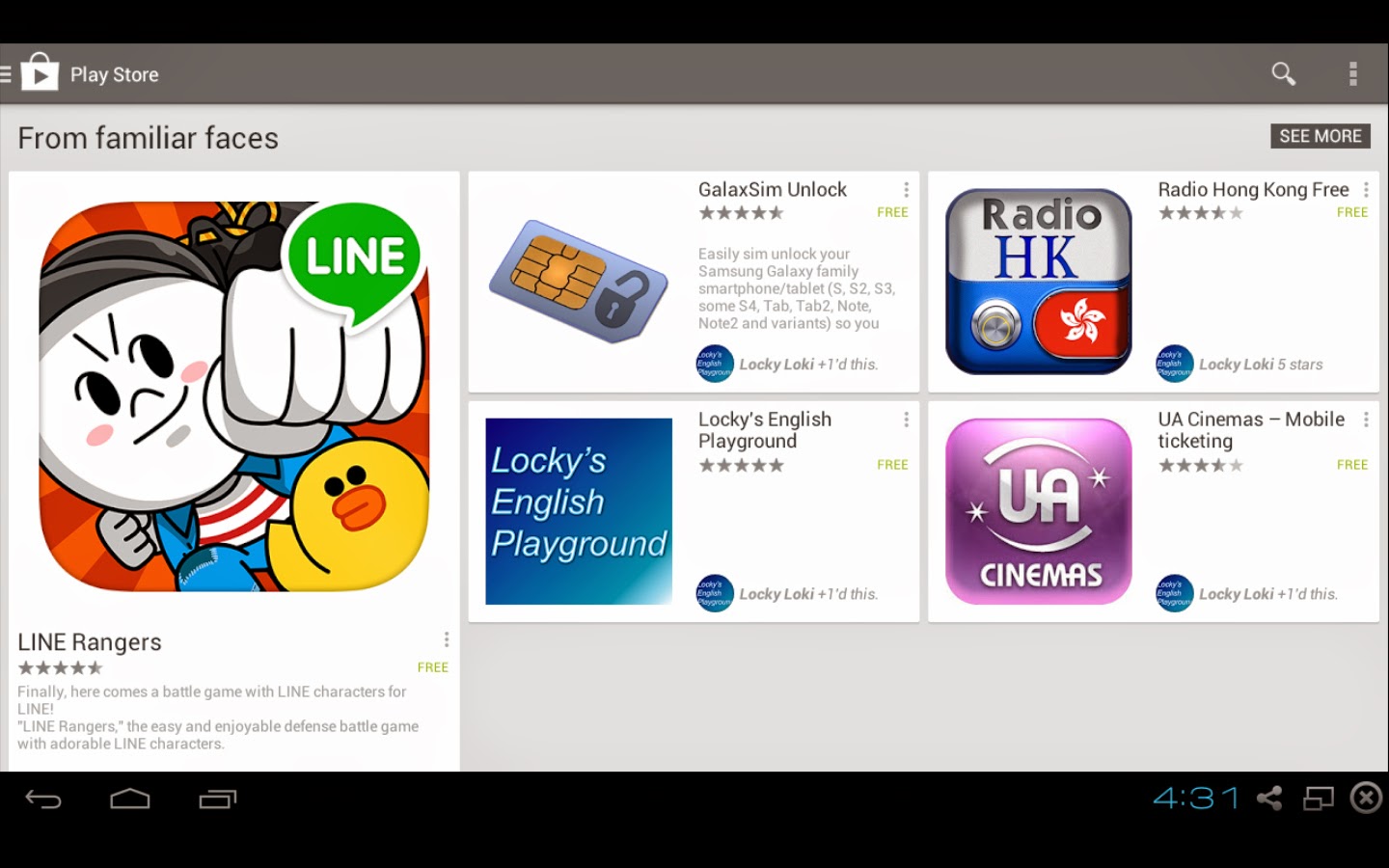 |
Say Hello to Google Play!
Image from Locky's English Playground |
You are in Google Play Store!! And you see
LINE Rangers and my
Locky's English Playground app?
One thing about BlueStacks is, they might as you to install sponsor apps or pay up after day 1, so just choose install sponsor apps and uninstall them later.
Resources:
BlueStacks
http://www.bluestacks.com/
BlueStacks @ Wikipedia
http://en.wikipedia.org/wiki/BlueStacks
Locky's English Playground @ Google Play
https://play.google.com/store/apps/details?id=com.lockyep.blogspot&hl=en